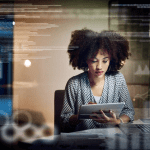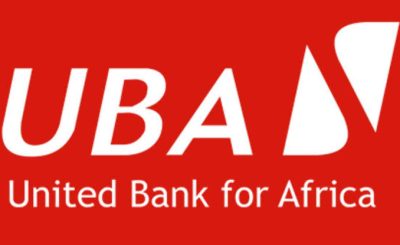Last Updated on June 22, 2024 by admin
Online banking has become a convenient and secure way to manage our finances. One essential aspect of online banking is ensuring the safety of our transactions. To enhance security, many banks, including Zenith Bank, provide customers with a token device that generates a unique code for each transaction. In this guide, we will walk you through the process of generating and activating your Zenith Bank token code, ensuring that your online banking experience is protected.
Zenith Bank token is a security feature used by Zenith Bank to protect their customers’ accounts and transactions. It is a small electronic device that generates a unique one-time password (OTP) for every transaction or login attempt.
The token enhances security by adding an extra layer of authentication, ensuring that only authorized individuals can access or make transactions with the account.
What is Zenith Bank Token Device
The Zenith Bank Token device is a security measure used to authorize electronic banking transactions. There are two types of token devices offered by Zenith Bank:
1. Hardware Token: This is a small physical device that generates one-time passwords (OTPs) required to authenticate online transactions. This OTP is unique and changes every time a transaction is initiated, providing an extra layer of security.
2. eToken App: This is a mobile application that serves as an alternative to the hardware token. It also generates OTPs for transaction authentication. It is a convenient option for customers who prefer not to carry a physical device.
Key Points:
- Enhanced security: Both the hardware token and eToken app provide an additional layer of security for online transactions, protecting customers from unauthorized access.
- Convenience: The eToken app offers a convenient alternative to the hardware token, allowing customers to generate OTPs directly from their mobile phones.
- Widely used: Token devices are widely used by Zenith Bank customers for various online banking activities, including fund transfers, bill payments, and airtime purchases.
What are the requirements to generate a Zenith bank token
To generate a Zenith bank token, you can choose between the hardware token or the eToken app. The requirements differ slightly for each:
Hardware Token:
- Application Form: Fill out the application form available at the bank or on their website:
- Identification: Provide valid identification documents (e.g., National ID, Driver’s License, International Passport).
- Account Details: Provide your Zenith Bank account details.
- Collection: Collect the hardware token from your preferred branch.
eToken App:
- Download: Download the Zenith eToken app from your device’s app store (Google Play Store or Apple App Store).
- Account Details: Provide your Zenith Bank account number and other required information.
- Activation: Activate the app using either your hardware token (if you already have one), your debit card, or by visiting a bank branch.
- Activation Fee: Pay a one-time activation fee of N1,500.
How to Activate Zenith e-Token using e-Token App
To activate your Zenith eToken using the eToken app, you can follow these steps:
- Download: Download the Zenith eToken app from either the Google Play Store or the Apple App Store, depending on your device.
- Open: Open the app and select the “Activate eToken” option.
- Account Details: Enter your Zenith Bank account number and other required information.
- Activation Options: Choose one of the following activation methods:
- Hardware Token: If you already have a Zenith Bank hardware token, enter the OTP generated by the token when prompted.
- Debit Card: Enter your debit card details (card number, expiry date, CVV, and PIN) when prompted.
- Branch Activation: Visit your nearest Zenith Bank branch with valid identification and request eToken activation.
- Activation Fee: If you choose the debit card activation method, a one-time activation fee of N1,500 will be deducted from your account.
- Confirmation: Once the activation process is complete, you will receive a confirmation message.
Register as an Individual
There are two ways to do this:
1. Registering using the Zenith Bank Mobile App
- Download the Zenith Bank mobile app from your device’s app store.
- Open the app and click on “Register.”
- Choose between registering with a hardware token, debit card, or one-time password (OTP).
- Hardware Token: Enter your account number, token PIN, and the 6-digit code generated by your token.
- Debit Card: Enter your account number, the last 6 digits of your debit card, and your card PIN.
-
- OTP: Enter your account number and request an OTP, which will be sent to your registered phone number.
- Create a 6-digit login passcode and a 4-digit transaction PIN.
2. Registering using the eToken Registration Form
- Download the eToken registration form from the Zenith Bank website:
- Fill out the form with your personal and account information.
- Select your preferred activation method (hardware token, debit card, or branch activation).
- Submit the form to your nearest Zenith Bank branch.
Register as a Corporate
To register for Zenith Bank’s eToken as a corporate entity, you’ll need to follow a slightly different process than individuals. Here’s how:
1. Contact Your Relationship Manager:
The first step is to get in touch with your designated relationship manager at Zenith Bank. They will guide you through the specific requirements and procedures for corporate eToken registration.
2. Required Documentation:
You’ll likely need to provide the following documentation:
- Corporate Account Details:
This includes the account number and any other relevant information about the company’s account with Zenith Bank.
- Authorized Signatory Information: Details of the individuals authorized to operate the eToken on behalf of the company.
- Company Registration Documents: This may include your company’s certificate of incorporation, tax identification number, and other relevant documents.
3. Completing the Registration Process:
Your relationship manager will provide you with the necessary forms and instructions to complete the registration process. This may involve filling out an application form, providing the required documentation, and potentially paying an activation fee.
4. Activation and Usage:
Once your registration is approved and the eToken is activated, you’ll receive instructions on how to use it for secure online transactions on behalf of your company.
How to generate Zenith Bank Token
-
To generate a Zenith Bank token, you have two options: using the hardware token or the eToken app.
Hardware Token:
- Press the button: Press the button on your hardware token device.
- Enter OTP: A one-time password (OTP) will be displayed on the screen. Enter this OTP where required for your online transaction.
eToken App:
- Open the app: Open the Zenith eToken app on your smartphone.
- Select account: Choose the account for which you want to generate a token.
- Generate OTP: Click on “Generate Token” or a similar option. The app will display a unique OTP.
- Enter OTP: Enter this OTP where required for your online transaction.
How to generate Zenith Bank Token Code and activate it
There are two types of Zenith Bank tokens you can generate and activate:
1. Hardware Token:
- Obtaining the Token:
- Visit your nearest Zenith Bank branch and fill out an application form.
- Provide the required documents, such as a valid ID and proof of account ownership.
- Once approved, you will receive the hardware token device.
- Activation:
- The hardware token usually comes pre-activated. If not, follow the instructions provided with the device or contact Zenith Bank customer service.
2. eToken App:
- Downloading and Registration:
- Download the Zenith eToken app from the Google Play Store or Apple App Store.
- Open the app and follow the registration instructions. You will need your Zenith Bank account number and other details.
- Activation:
- You have three options for activating the eToken app:
- Hardware Token: If you have a hardware token, enter the OTP it generates when prompted.
- Debit Card: Enter your Zenith Bank debit card details (card number, expiry date, CVV, and PIN). A one-time activation fee of N1,500 will be charged.
- Branch Activation: Visit a Zenith Bank branch with your ID to activate the eToken app.
- You have three options for activating the eToken app:
Generating Token Codes:
- Hardware Token: Press the button on the device to generate a unique one-time password (OTP).
- eToken App: Open the app, select the relevant account, and tap on “Generate Token.” A unique OTP will be displayed.
Important Notes:
- OTP Validity: Each generated OTP is valid for a limited time, usually a few minutes.
- Security: Never share your OTP with anyone.
- App Updates: Keep your eToken app updated to the latest version for optimal security and functionality.
- Customer Support: If you face any issues, contact Zenith Bank customer service for assistance.
FAQS
Q: What is a Zenith Bank token?
A: A Zenith Bank token is a security device used to generate One-Time Passwords (OTPs) for authorizing online transactions. It adds an extra layer of security to your online banking activities.
Q: What are the types of Zenith Bank tokens?
A: Zenith Bank offers two types of tokens:
- Hardware Token: A small physical device that generates OTPs.
- eToken App: A mobile app that generates OTPs.
Q: How do I get a Zenith Bank token?
A: You can obtain a token by:
- Hardware Token: Visiting a Zenith Bank branch and filling out an application form.
- eToken App: Downloading the app from your device’s app store and registering.
Q: How do I activate my Zenith Bank eToken app?
A: You can activate the eToken app using your debit card, a hardware token (if you already have one), or by visiting a Zenith Bank branch.
Q: How do I generate an OTP using my Zenith Bank token?
A:
- Hardware Token: Press the button on the device.
- eToken App: Open the app, select the relevant account, and tap “Generate Token.”
Q: Is there a PIN associated with the Zenith Bank token?
A: The hardware token does not have a PIN. The eToken app does have a PIN for login, which can be reset within the app settings if needed.
Q: Can I reset my Zenith Bank token PIN?
A: You cannot reset the hardware token as it does not have a PIN. You can reset the eToken app PIN within the app settings.
Q: What should I do if I lose my Zenith Bank token?
A: If you lose your hardware token or your phone with the eToken app, immediately contact Zenith Bank customer service to deactivate it and prevent unauthorized use.
- How to Generate first bank Token and activate it - June 29, 2024
- How to Contact wellsfargo Customer Service - May 24, 2024
- PayVIS: New Lagos State platform for paying traffic offense and penalties - May 1, 2024