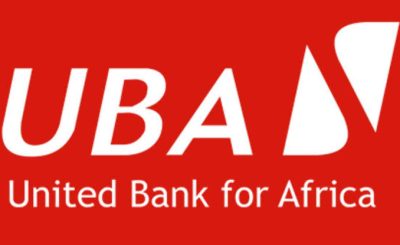Last Updated on June 20, 2024 by admin
How to Generate first bank Token and activate it- welcome to bestmarket.com.ng your trusted source for finance and tech related topics. Today we are going to discuss how to generate first token for transaction
There have been numerous threats from banking sector as a result of internet banking ,to prevent fraud first bank has develop security application/device that generates security code used as second-factor authentications for transactions.
These tokens are typically small devices that generate a unique, one-time passcode that the user must enter along with their regular login credentials to access their account or complete a transaction. This two-factor authentication helps to prevent unauthorized access and protect the user’s sensitive financial information.
With fist bank, there is the hard token and the soft token; the hard token is a physical device that customer can use to generate security codes, while the soft token is an app that can be downloaded on your phones and used for generating the security code.
The First Bank online banking token’s features
FirstBank offers two types of online banking tokens with distinct features:
1. FirstToken (Soft Token):
- Mobile App-Based: This token is a mobile application that you download on your smartphone.
- OTP Generation: It generates One-Time Passwords (OTPs) for secure online transactions within the FirstMobile app.
- Push Notifications: Sends push notifications to your phone for transaction approvals, adding an extra layer of security.
- Convenience: Easily accessible on your phone, eliminating the need to carry a physical device.
2. Hard Token:
- Physical Device: This is a small, handheld device that displays OTPs.
- Button Activation: You press a button on the device to generate a new OTP.
- Battery Powered: Typically uses a replaceable battery.
- Secure: Offers strong two-factor authentication for online transactions.
- Phase-Out: FirstBank is gradually phasing out hard tokens and encouraging customers to switch to the FirstToken app.
General Features of Both Tokens:
- Two-Factor Authentication: Both tokens provide an additional layer of security by requiring a unique OTP in addition to your password.
- Time-Based OTPs: The OTPs generated by both tokens are time-sensitive and expire after a short period (e.g., 30 seconds), enhancing security.
- Easy to Use: Both tokens are user-friendly and straightforward to set up and use.
Important Note:
- Each token is tied to a specific FirstBank account, ensuring that only you can authorize transactions on that account.
- Keep your token and its PIN confidential to protect your account security.
Type of First bank token
FirstBank offers two types of tokens:
-
Hard Token: This is a physical device that generates a unique one-time password (OTP) for each online transaction. It is battery-powered and typically has a display screen showing the OTP.
-
FirstToken (Soft Token): This is a mobile app-based token. It functions similarly to the hard token by generating OTPs but resides on your smartphone. You can download the FirstToken app from the Apple Store or Google Play Store.
Both types of tokens serve the same purpose of enhancing security for your online banking transactions. You can choose the one that is more convenient for you.
How to activate an get start with First bank token
FirstBank offers two types of tokens:
-
FirstToken (Soft Token): This is a mobile app-based token.
- To activate:
- Download the FirstToken app from the Apple Store or Google Play Store.
- Visit any FirstBank branch and fill out a token activation form to get your activation code and serial number.
- Input the activation code and serial number in the app.
- An OTP will be sent to your registered phone number for authentication.
- Once authenticated, set up your token PIN.
- To activate:
-
Hard Token: This is a physical device that generates one-time passwords.
- To get:
- Visit any FirstBank branch and fill out an application form.
- Your application will be processed, and if approved, you will be issued the hardware token.
- To activate:
- Download the FirstMobile app.
- If you are a new user, register an account. If you are an existing user, log in.
- Go to “Account Settings” and then “Token Synchronization.”
- Input the serial number and activation code from the hard token.
- You’ll receive a registration code, which you’ll need to provide to the customer service representative at your branch for activation.
- To get:
Key Points:
- Each token is tied to your specific FirstBank account and cannot be used on another account.
- The code generated by the token is constantly changing and unique to your device.
- For security reasons, do not share your token or PIN with anyone.
It’s essential to keep your token and PIN secure and not share them with anyone to protect your account from unauthorized access.
What is the One Time Password (OTP) that is required for Online Transactions on my FirstBank MasterCard?
FirstBank has recently updated their security measures for online transactions using your FirstBank MasterCard. Instead of using a static password (Secure Code), you now receive a new 6-digit numeric One Time Password (OTP) for each online transaction you initiate.
Here’s what you need to know:
- How it’s sent: The OTP is sent to both your registered mobile number and email address associated with your FirstBank MasterCard.
- Validity: Each OTP is unique and valid for only the current transaction attempt. It cannot be reused for other transactions.
- Expiry: The OTP typically expires after 10 minutes.
- Merchant Information: The OTP SMS will include the merchant name and transaction amount for your reference.
- No Registration Required: You don’t need to register for this service. Just ensure your phone number and email address are up-to-date with FirstBank.
Is the Mobile App secure?
The FirstToken Mobile app is very secure. This App is secured because after inputting the serial no and activation code, you will be prompted to register a 4-digit PIN that will always be used to access the application on your mobile device. It is important that you keep the PIN confidential and do not share with anyone else.
What can I do if I forget my PIN?
If you forget your four-digit PIN, you will need to send an email to firstcontact@firstbanknigeria.com. In your email, include your user identification and challenge code. The latter is generated by your app when you input the wrong PIN four times.
You will need to visit a First Bank branch near you. You will be required to fill out an application form there. The appropriate department will then review your application, and if accepted, the hardware token will be given to you.
How do I generate first bank app’s One-time Password (OTP)?
FirstBank provides a couple of ways to generate a One-Time Password (OTP) for transactions in the FirstMobile app:
- FirstToken App:
- If you have the FirstToken app on your smartphone, it can generate OTPs automatically for transactions within the FirstMobile app. You simply need to approve the transaction on the FirstToken app when prompted.
- USSD Code:
- Dial
*322*0#from your phone number registered with FirstBank. - You will receive an SMS with the OTP.
- Enter this OTP in the FirstMobile app to authenticate your transaction.
If you are not receiving notifications or need to generate an OTP manually:
- Open the FirstToken App: Make sure you have the app installed and logged in on your smartphone.
- Check for Notifications: The app should send a notification when a transaction requires an OTP.
- Manually Generate (if needed): If you don’t receive a notification, you can manually generate an OTP within the app. There should be an option to generate a new OTP.
Important Considerations:
- Ensure that the mobile number you use for OTP generation is the one linked to your FirstBank account.
- Each OTP is valid for a single transaction and typically expires after a short period (e.g., 10 minutes).
If you have any issues generating an OTP or encounter errors during a transaction, you can contact FirstBank customer service for assistance.
How do I get the First Bank soft token
To get the First Bank soft token, follow these steps:
- Download the FirstToken app: Download and install the FirstToken app from the Apple App Store or Google Play Store.
- Visit a FirstBank branch: Go to any FirstBank branch and fill out a token activation form. They will provide you with an activation code and serial number.
- Enter the code and serial number: Open the FirstToken app and input the activation code and serial number you received from the bank.
- Authenticate: An OTP (One-Time Password) will be sent to your registered phone number. Enter it for authentication.
- Set up your PIN: Create a secure PIN for the app.
FirstBank Token FAQs:
Q1: What is a FirstBank token?
A: A FirstBank token is a security device or app that generates a unique One-Time Password (OTP) for each online transaction, adding an extra layer of security to your banking activities.
Q2: What types of tokens does FirstBank offer?
A: FirstBank offers two types of tokens: * Hard Token: A physical device that generates OTPs. * FirstToken (Soft Token): A mobile app that generates OTPs.
Q3: How do I get a FirstBank token?
A: For the FirstToken app: 1. Download the app from the Apple Store or Google Play Store. 2. Visit a FirstBank branch to get an activation code and serial number. 3. Enter the code and serial number in the app and follow the prompts.
For the hard token, visit a FirstBank branch and request one. (Note: FirstBank is phasing out hard tokens and encouraging customers to use the FirstToken app.)
Q4: How do I use the token to generate an OTP?
A: * FirstToken App: The OTP will be generated automatically within the app when you initiate a transaction. * Hard Token: Press the button on the device to generate an OTP.
Q5: What do I do if I lose my token?
A: * FirstToken App: Uninstall and reinstall the app, then follow the activation process again. * Hard Token: Visit a FirstBank branch to request a replacement.
Q6: Is there a fee for using the token?
A: No, there is no fee for using either the FirstToken app or the hard token.
Q7: Can I use the same token for multiple accounts?
A: No, each token is linked to a specific FirstBank account.
Q8: What should I do if I have trouble using my token?
A: Contact FirstBank customer service for assistance.
- How to Contact wellsfargo Customer Service - May 24, 2024
- PayVIS: New Lagos State platform for paying traffic offense and penalties - May 1, 2024
- How to transfer money from UBA - April 22, 2024